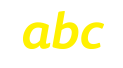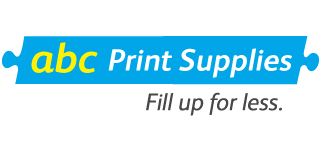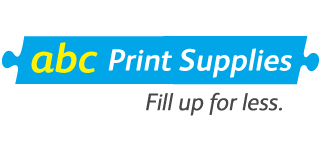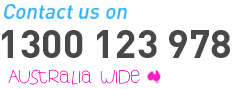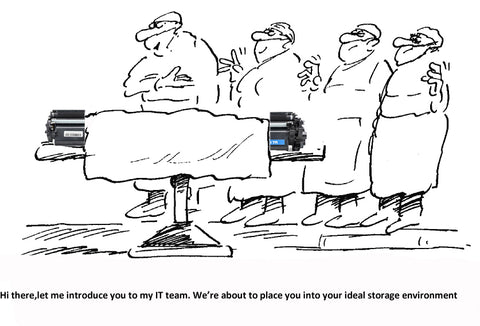CALIBRATING PRINTERS BY BROTHER
How to Prevent Print Defects in DCP9040CN, DCP9042CDN, HL4040CN, HL4050CDN, MFC9440CN, MFC9450CDN, and MFC9840CDW printers by Brother
PROBLEM
Due to variations in temperature and humidity, any newly installed cartridge (TN-150, TN155) in the Brother DCP9040CN, DCP9042CDN, HL4040CN, HL4050CDN, MFC9440CN, MFC9450CDN, and MFC9840CDW printers, whether new OEM or remanufactured, can produce density defects if the printer is not calibrated.
Failure to calibrate after cartridge installation can result in light print or over saturated dark print caused by colours not being properly matched. Dumping can be caused by over saturation or by over development of toner.
SOLUTION
To achieve optimal colour density for each colour it is recommended that a manual calibration be performed on the printer at the time of cartridge installation.
To manually calibrate:
- Press the + or - key to choose Colour Correction, Press OK,
- Press OK when printer window displays Colour Correction.
- Press OK when printer window displays Colour Calibration. Then calibrate.
- Press OK again when printer window displays Calibrate OK?
In the event that your manual calibration is unsatisfactory, undo by resetting the parameters to factory settings and then repeat manual calibration.
- Press the + or - key to choose Colour correction. Press OK.
- Press OK when printer window displays colour correaction. Colour Calibration
- Press the + or - key rto choose Reset. Press OK when the printer window displays Colour Calibration Reset.
- Press OK again when the printer window displays Reset OK?
FOR OTHER BLOG ARTICLES FROM ABC PRINT SUPPLIES, CLICK HERE